Setting the time on a timer switch is a straightforward process, but the exact steps can vary depending on the type of timer switch you are using. Timer switches are designed to automate the operation of electrical devices by turning them on or off based on a pre-set schedule. Whether you are using a mechanical, digital, or smart timer switch, understanding how to set the time correctly will ensure that your devices operate as intended. This guide provides a comprehensive overview of how to set the time on different types of timer switches.
Setting the Time on Mechanical Timer Switches
Mechanical timer switches are among the simplest to use. They operate using a dial or a series of pins that you manually adjust. Here’s a step-by-step guide:
- Set the Current Time:
- Locate the dial or time-setting knob on the mechanical timer switch.
- Turn the dial until the current time is aligned with the time marker. Some mechanical timers have a small arrow or line that indicates the current time.
2. Program the On/Off Times:
- Depending on the model, you may have to pull out or push in pins or tabs to set the on and off times. Each pin or tab represents a 15-minute interval.
- Push the pins inwards for the times when you want the device to be on and pull them outwards for the times when you want it to be off.
- For precise programming, make sure the pins or tabs are set correctly for your desired schedule.
3. Plug in and Test:
- Plug your device into the timer switch and then plug the timer switch into the wall outlet.
- Check that the device operates according to the programmed schedule by observing its on and off cycles.
Setting the Time on Digital Timer Switches
Digital timer switches offer more precision and flexibility. Here’s how to set the time on a digital timer switch:
- Set the Current Time:
- Press the “Clock” or “Time” button on the digital timer switch. The display should show the current time settings.
- Use the arrow keys or dial to adjust the time to the current hour and minute. Some models may also require you to set the day of the week.
2. Program the On/Off Times:
- Access the programming mode by pressing the “Program” or “Timer” button.
- Follow the on-screen instructions to set your desired on and off times. You can usually set multiple on/off cycles per day.
- Use the arrow keys or dial to input the start and end times for each cycle.
3. Save and Activate:
- Once you’ve set the schedule, confirm and save your settings. The timer switch will then follow the programmed schedule.
- Plug your device into the timer switch and plug the timer switch into the wall outlet. Verify that the device operates according to the set schedule.

Setting the Time on Plug-in Timer Switches
Plug-in timer switches can be either mechanical or digital. The setup process is similar to their standalone counterparts:
- Mechanical Plug-in Timer Switch:
- Follow the same steps as for mechanical timer switches to set the current time and program the on/off times using the dial or pins.
2. Digital Plug-in Timer Switch:
- Set the current time by entering the time-setting mode and adjusting the time using the buttons or dial.
- Program the on/off times by accessing the timer settings and inputting your desired schedule. Confirm and save your settings.
Setting the Time on In-Wall Timer Switches
In-wall timer switches replace your standard wall switch and are typically hardwired into your electrical system. Here’s how to set the time:
- Set the Current Time:
- Use the buttons or touchscreen on the in-wall timer switch to enter the time-setting mode.
- Adjust the current time to match your local time zone. Some models may also allow you to set the day of the week.
2. Program the On/Off Times:
- Access the programming mode to set your desired on and off times. In-wall timers often offer options for multiple schedules per day or week.
- Input the start and end times for each cycle and confirm the settings.
3. Save and Activate:
- Save your settings and ensure the timer switch is activated. The timer switch will now control the connected device according to the programmed schedule.

Setting the Time on Smart Timer Switches
Smart timer switches integrate with home automation systems and are controlled via smartphone apps or voice assistants. Here’s how to set the time:
- Connect to the App:
Download the manufacturer’s app and follow the instructions to connect the smart timer switch to your home Wi-Fi network.
2. Set the Current Time:
- Open the app and navigate to the timer settings.
- Ensure the current time is synchronized with your smartphone or app settings.
3. Program the On/Off Times:
- Use the app to set your desired on and off times. Smart timer switches often offer advanced scheduling options, such as recurring schedules and integration with other smart home devices.
- Save and apply the settings.
4.Verify Operation:
- Test the timer switch by observing the connected device’s operation according to the set schedule.
Conclusion
Setting the time on a timer switch varies depending on the type of timer switch you are using, but the process generally involves setting the current time and programming the on/off schedule. Whether you are using a mechanical, digital, plug-in, in-wall, or smart timer switch, following the appropriate steps will ensure that your devices operate automatically according to your desired schedule. Properly setting your timer switch can lead to improved convenience, energy savings, and enhanced security.

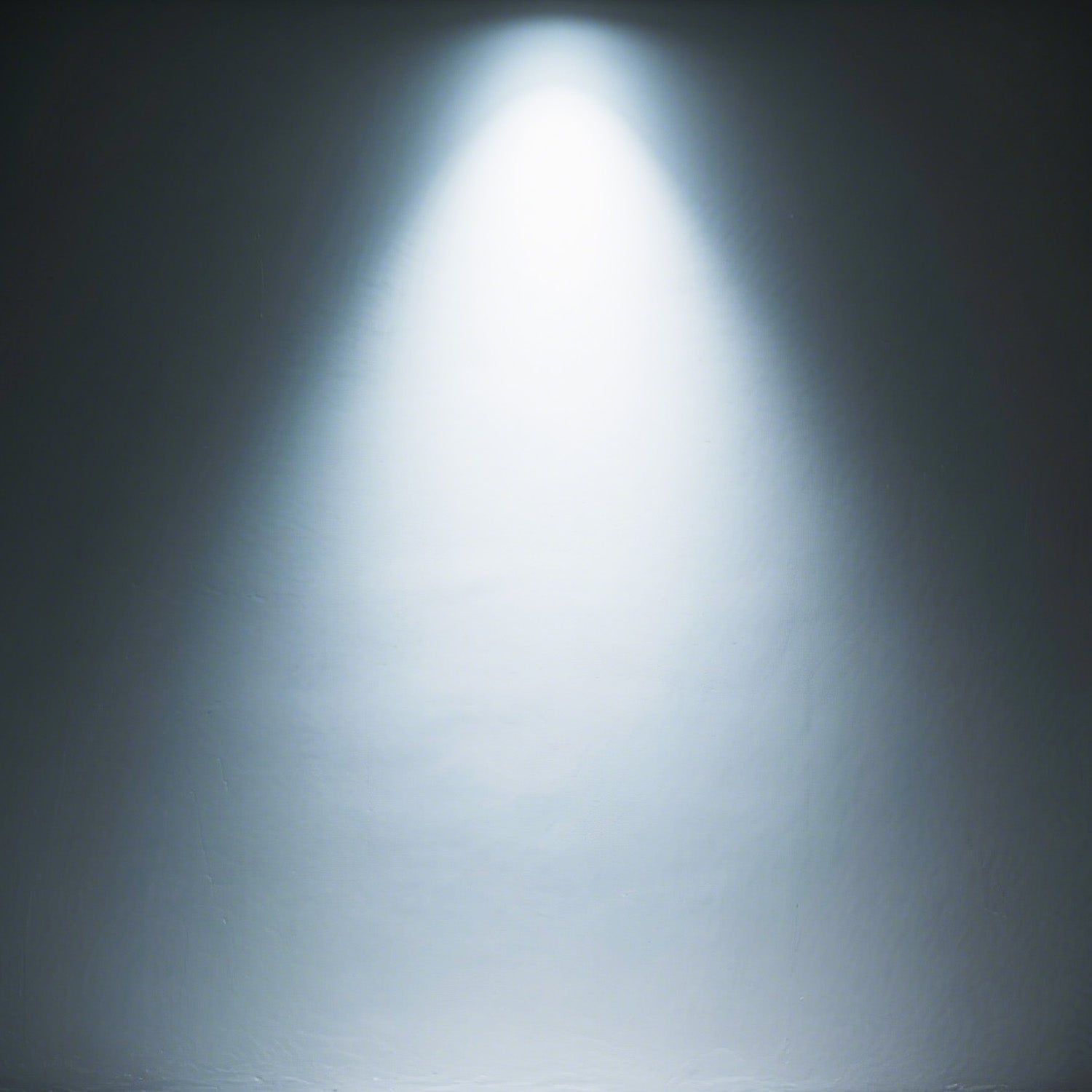



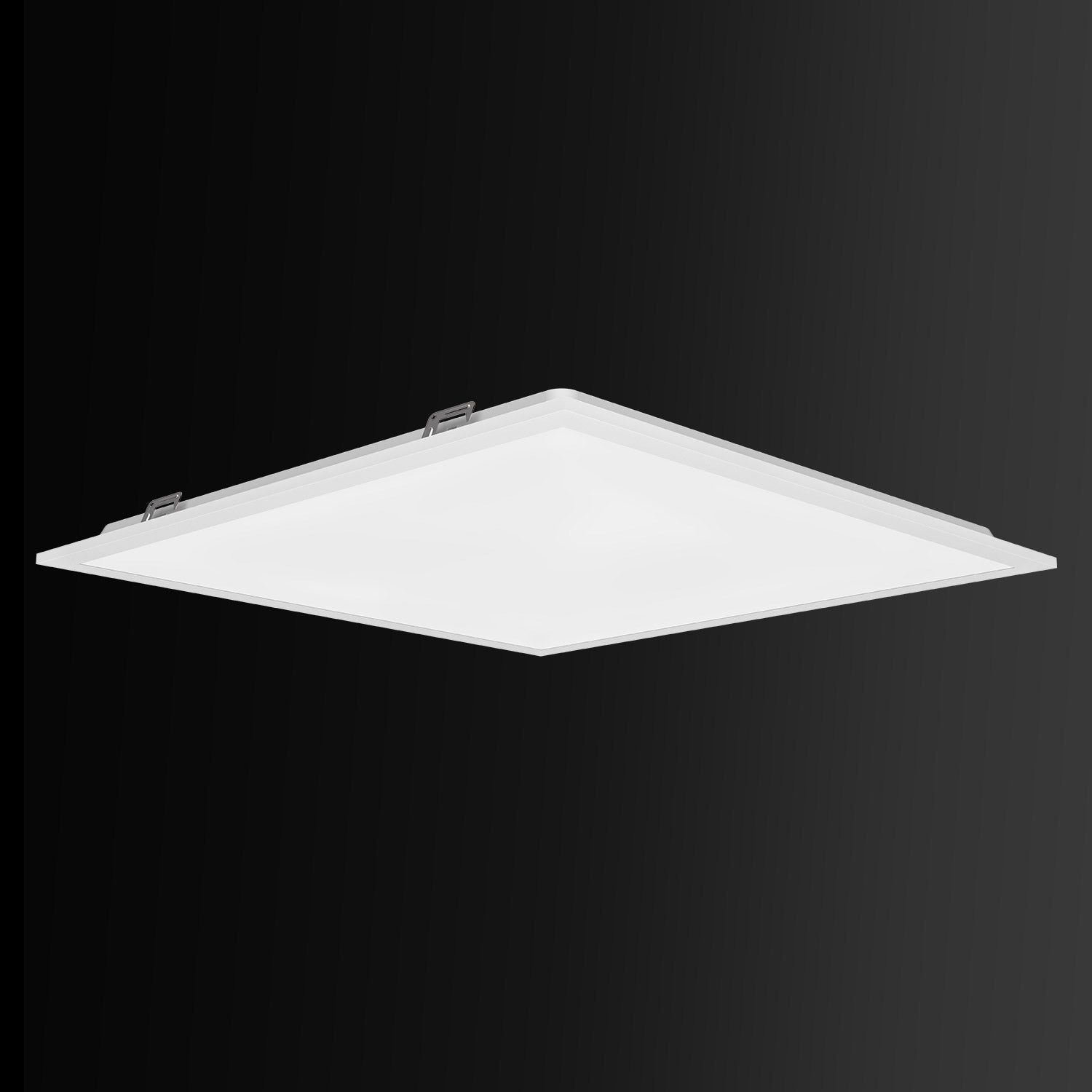























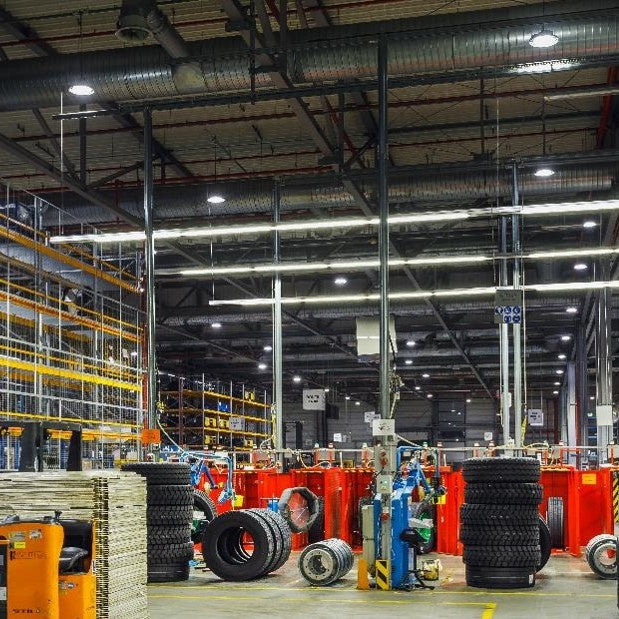



Leave a comment
This site is protected by hCaptcha and the hCaptcha Privacy Policy and Terms of Service apply.